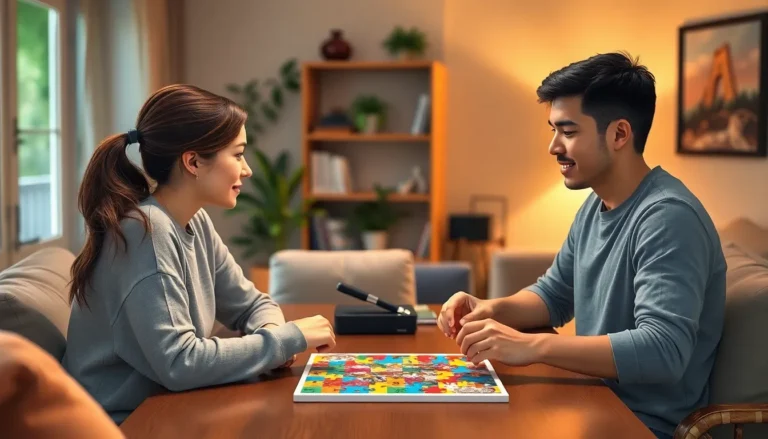When technology throws a tantrum, a factory reset can feel like a magic wand, especially for gamers wielding the Lenovo Legion Go. Whether it’s lagging like a turtle on a lazy day or just refusing to cooperate, knowing how to reset it can save the day. Think of it as giving your device a refreshing spa day—goodbye clutter, hello smooth performance!
Table of Contents
ToggleUnderstanding Factory Reset
Factory resetting a Lenovo Legion Go restores it to its original settings, erasing all user data and personal configurations. This process can fix various issues, enhancing device performance.
What Is a Factory Reset?
A factory reset is the process of wiping all data from a device and returning it to its default state. This action removes applications, settings, and files, bringing the device back to its original factory condition. Users can initiate this reset through device settings or recovery modes. Understanding this process is crucial for troubleshooting persistent issues effectively.
Why Perform a Factory Reset?
Performing a factory reset resolves numerous problems, such as lag, unresponsiveness, or software errors. Users often opt for this option after attempting other troubleshooting methods without success. Restoring the device to factory settings can boost speed and responsiveness, providing a fresh start. Additionally, security concerns may drive users to reset their devices before selling or transferring ownership, ensuring personal information remains protected.
Preparing for the Reset
Preparation is key before performing a factory reset on the Lenovo Legion Go. Taking a few straightforward steps ensures a smooth process and protects important information.
Backing Up Your Data
Backing up data is essential before resetting. Users can save important files, documents, and game saves to external storage or cloud services. Utilize services like Google Drive or external hard drives for effective backup solutions. Remember to check for files in game libraries and apps to avoid losing any progress. After ensuring all data is safely secured, proceed with confidence, knowing important information won’t be lost.
Ensuring Sufficient Battery Life
Ensuring the device has sufficient battery life is crucial. A low battery during the reset process may lead to complications. Before starting, charge the Lenovo Legion Go to at least 50 percent or plug it into a power source. Doing so reduces the risk of interruptions that can arise from a drained battery. Keeping the device plugged in throughout the process brings peace of mind, allowing the reset to complete without issues.
Steps to Factory Reset a Lenovo Legion Go
Performing a factory reset on a Lenovo Legion Go can resolve issues and restore performance. Follow these methods for a smooth process.
Method 1: Using Settings Menu
Access the settings menu to reset the device. Open the “Settings” app, then navigate to “System.” Select “Reset options,” followed by “Erase all data (factory reset).” Confirm the action to begin the reset process. Wait for the device to erase all data and return to its original settings. This method is straightforward and effective for users comfortable with navigating menus.
Method 2: Using Recovery Mode
Enter recovery mode for a reset when the device is unresponsive. Power off the Lenovo Legion Go, then press and hold the power button and volume up button simultaneously. Release both buttons when the Lenovo logo appears. Use the volume buttons to navigate to “Wipe data/factory reset” and confirm with the power button. Select “Yes” to proceed. This method works well for troubleshooting issues that prevent access to the settings.
Post-Reset Considerations
After completing the factory reset, it’s essential to set up the Lenovo Legion Go anew. Begin by powering on the device and following on-screen prompts to select language preferences and connect to Wi-Fi networks. Users should log into their Google accounts or Lenovo ID to streamline the setup process. Next, individuals can customize settings, such as display brightness, gaming preferences, and privacy options. Finally, ensuring that all updates are installed will enhance system stability.
Restoring backup data allows users to recover vital files and game progress. Start by accessing the backup options within the settings menu. If using cloud services like Google Drive, logging into the account helps retrieve backed-up data seamlessly. Restoration can include individual files, documents, or entire game libraries, depending on user preferences. Ensuring all important data is retrieved completes the setup process, catering to gamers’ needs for optimal performance.
Conclusion
Performing a factory reset on the Lenovo Legion Go can be a game-changer for users facing performance issues. By following the outlined steps and preparing adequately, they can restore their device to its optimal state. This process not only clears out unwanted data but also enhances speed and responsiveness, making gaming smoother and more enjoyable.
After the reset, setting up the device correctly ensures a seamless transition back to gaming. Users can easily restore their backed-up data and customize their settings to fit their preferences. With a little preparation and the right steps, the Lenovo Legion Go can feel like a brand-new device once again.